
Film Editing Studio
Walker 212
The Film Editing Studio is located on the second floor of the Walker Arts and Humanities Center (Building 11).
About the room:
- 404 square feet (or ~ 38 square meters if you prefer).
- Capacity: ~ 15
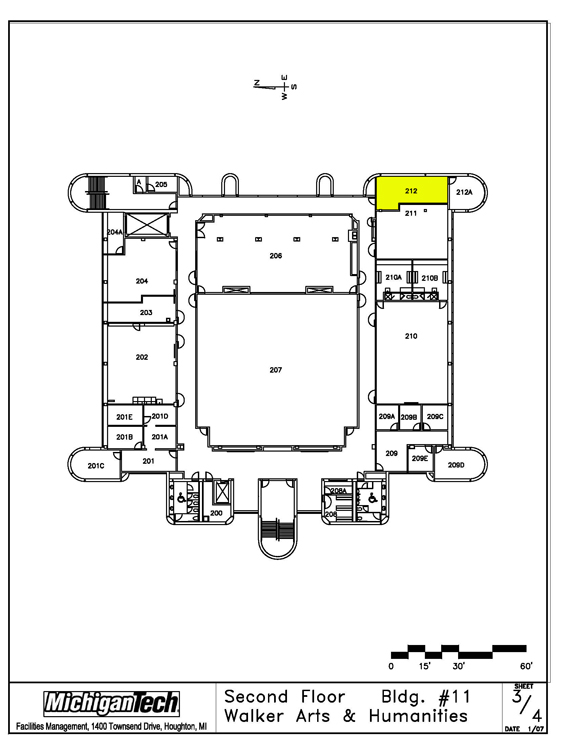

Equipment:
This room is available for self-service scheduling via google. The schedule can be viewed at: Web View. This view has a button in the bottom left that allows you to add it to your personal google calendar.
This room is operated by the RME Fireface UFX II. All of the routing happens on the RME TotalMix FX application on the 212 Computer.
- Main LR Controls are used with the RME USB controller

- NuForce Inputs – make sure volume isn’t too hot before playing your content
- CH-1 – RME
- CH-2 – DVD Player

This room has 12 microphone inputs and can mix to formats up to 7.1. To set gain on the microphones, click the c-wrench icon in RME and adjust accordingly. A variety of foley objects and a huge record collection round out the sound capabilities of this studio.
Walker 212 Surround Settings
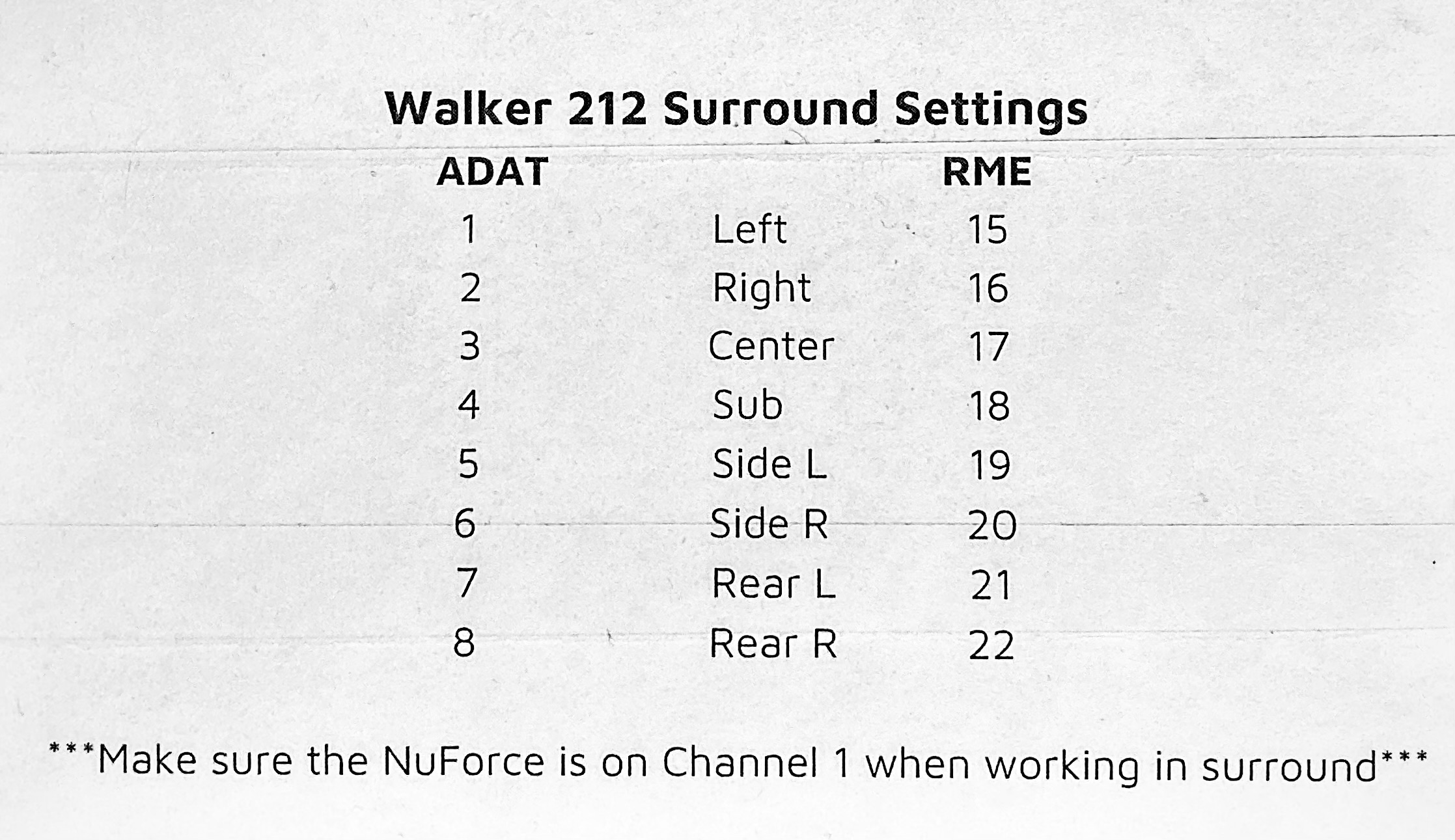
Computer
This room runs on a MacPro.
Audio Software:
Composition Software:
- Sibelius
- Vienna Symphonic Library Special Edition Complete
- East West: Symphonic Orchestra
- East West: Symphonic Choirs
- East West: Quantum Leap Pianos
- East West: StormDrum
- East West: Silk
- EastWest: Ra
- EastWest: Gypsy
- EastWest: Voices of Passion
- EastWest: Ministry of Rock
- EastWest: The Dark Side
System Design Software
- AutoCAD – Drafting Software
- VectorWorks – Drafting Software
- Access to EASE – Acoustic Simulation Software
- Access to WinSpeakerz – Loudspeaker Modeling Software
- Access to AudioArchitect – DSP configuration software
- Access to Syment Composer – DSP configuration software
- Microsoft Office, Pages, Numbers, Keynote and other common productivity software
Acoustic Data:
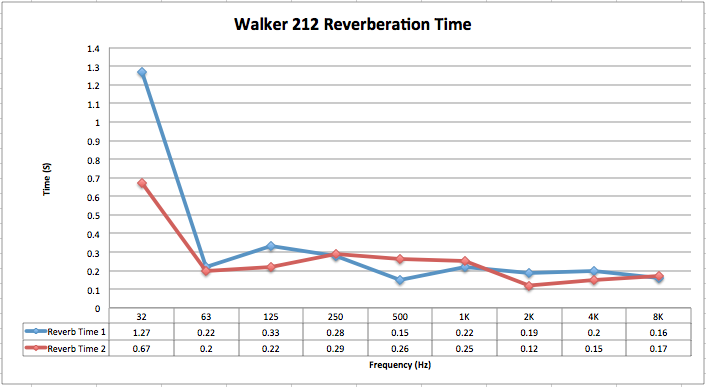
The data was collected from two positions. Position one placed the sound source near the door pointed to the left of the screens with the microphone facing the office door. Position two swapped the source and the microphone and faced the door. There was no sub used in this measurement.
Placement 1
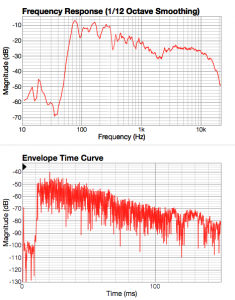
Placement 2
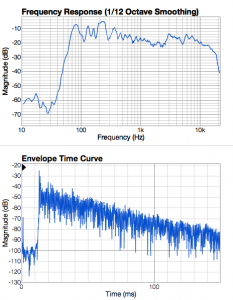
Historical Pictures:

Drum Room Documentation (212a):
Section 1: Rack units
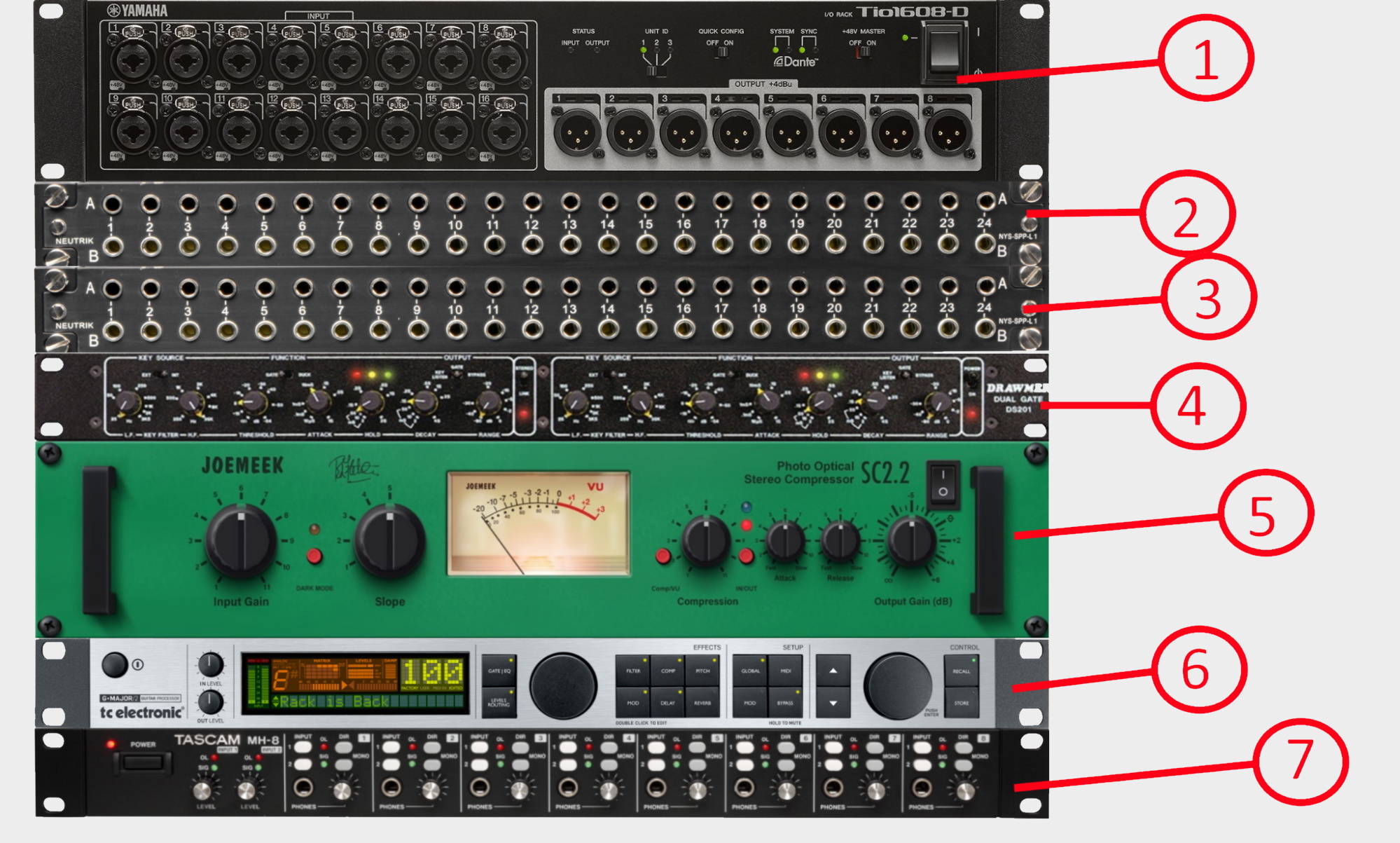
- Yamaha Tio 1608-D. Dante I/O of the room. 16 inputs, 8 outputs.
Manual: https://usa.yamaha.com/files/download/other_assets/2/614002/tio1608d_en_om_c0.pdf
- Neutrik Input Patch Bay. ¼” balanced, half normal
- Neutrik Output Patch Bay. ¼” balanced, half normal
- Drawmer Dual Gate Unit. Dual mono inputs, noise gate.
Manual: https://www.drawmer.com/uploads/manuals/ds201_operators_manual.pdf
- JOEMEEK SC2.2 Optical Compressor: Stereo optical compressor
- Tc electronic G Major: Stereo effect unit
Manual: https://toneprints.com/media/666860/tcelectronic-gmajor-sw-1-27-_manual-english.pdf
Section 2: Quick Setup
- Make sure the Tio is on and running
- Check the patching in dante: the Tio should be sending 16 channels to the 212 Recording Mac. Note: The 212 aggregate device should be the input/output for whatever DAW is in use. It is confirmed working for Pro Tools and Logic.
- Open R Remote, set level and phantom power for each channel as needed. The Drum Room Tio should be configured as Y006 in R Remote.
- If output is desired, route 8 outputs from the mac computer to the Tio. The first 2 outputs (1-2) are room monitors, and the next 2 (3-4) are for the Tascam headphone amp.
- Make sure the door is shut when recording, and to place foam pads in the window between the glass and acoustic blanket.
- Happy recording!
If you cannot see the Tio 1608 in Dante:
- Check the ethernet patches. There is one in 212a and one in McArdle patching it into the Dante Primary switch. It is by default patched into MC42, or 42 in the McArdle switch.
Advanced Use:
The top patch bay is for routing inputs: the first four inputs should be routed into multiple mixes for the Tascam headphone unit. The bottom patch bay is reserved for outputs of the gear in the rack and should be appropriately labeled. Using patch cables, it is possible to chain gear together to create a signal chain, then outputting the chain back into the Tio.
Camera Controls:
The PTZOptics camera in the corner of the room can be viewed on the TV behind the recording computer in 212. Switch the input to HDMI 2. To control the camera, launch the PTZOptics application on the Mac in 212. If the camera is not working, check the HDMI over Ethernet box. Ensure that it is plugged in and set to 5 on both devices.



Leave a Reply
You must be logged in to post a comment.